Microsoft has starting a limited beta for Xbox Game Pass Ultimate members today and we wanted to share how to install and use the new Xbox Cloud Gaming web app on Windows 10 and iPhone. You will need to have been invited via email to the closed beta that includes some Xbox Game Pass Ultimate subscribers.
How to install Xbox Cloud Gaming web app on Windows 10 or macOS
- First visit Xbox.com/play in either Microsoft Edge, Chrome or Safari – Note: other Chromium Browsers like Brave may work, it seems to work for us.
- You will see the page below, sign into your Microsoft account that you are subscribed to Xbox Game Pass Ultimate with.

- After signing in, you will see your Xbox games in a series of rows. Halfway down the page Microsoft is listing games that you can play with Touch like Banjo Kazooie and others.


- Next navigate to the 3 dots menu in the upper right-hand corner of the browser in Edge or the three lines Menu in Brave
- Under this menu in Edge navigate to Apps > Install this site as an app, you will now have an app like the one in the screenshot below
- For Brave, navigate to the menu in upper right-hand corner > more tools > create shortcut > then select create shortcut

How to install Xbox Cloud Gaming web app on iOS

- First open Safari
- Visit Xbox.com/play > sign into the Microsoft account you are subscribed to Xbox Game Pass Ultimate with.
- Hit the Share button and tap “Add to Home Screen”
- Connect a Bluetooth controller like an Xbox Wireless Controller or PlayStation controller.




What device will you be playing Xbox Cloud Gaming on? Let us know in the comments.

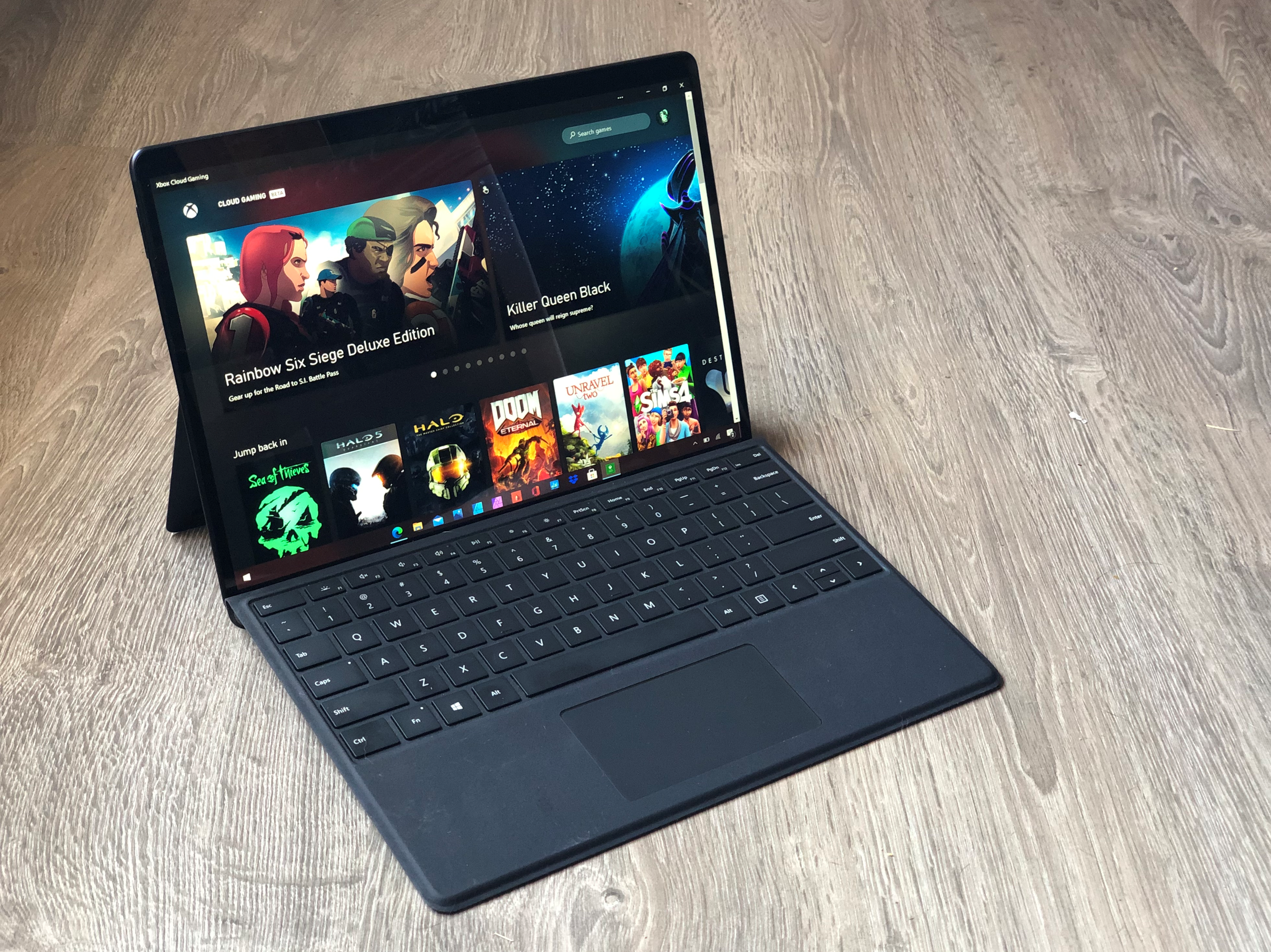




You must be logged in to post a comment.